The Shopalicious HUD
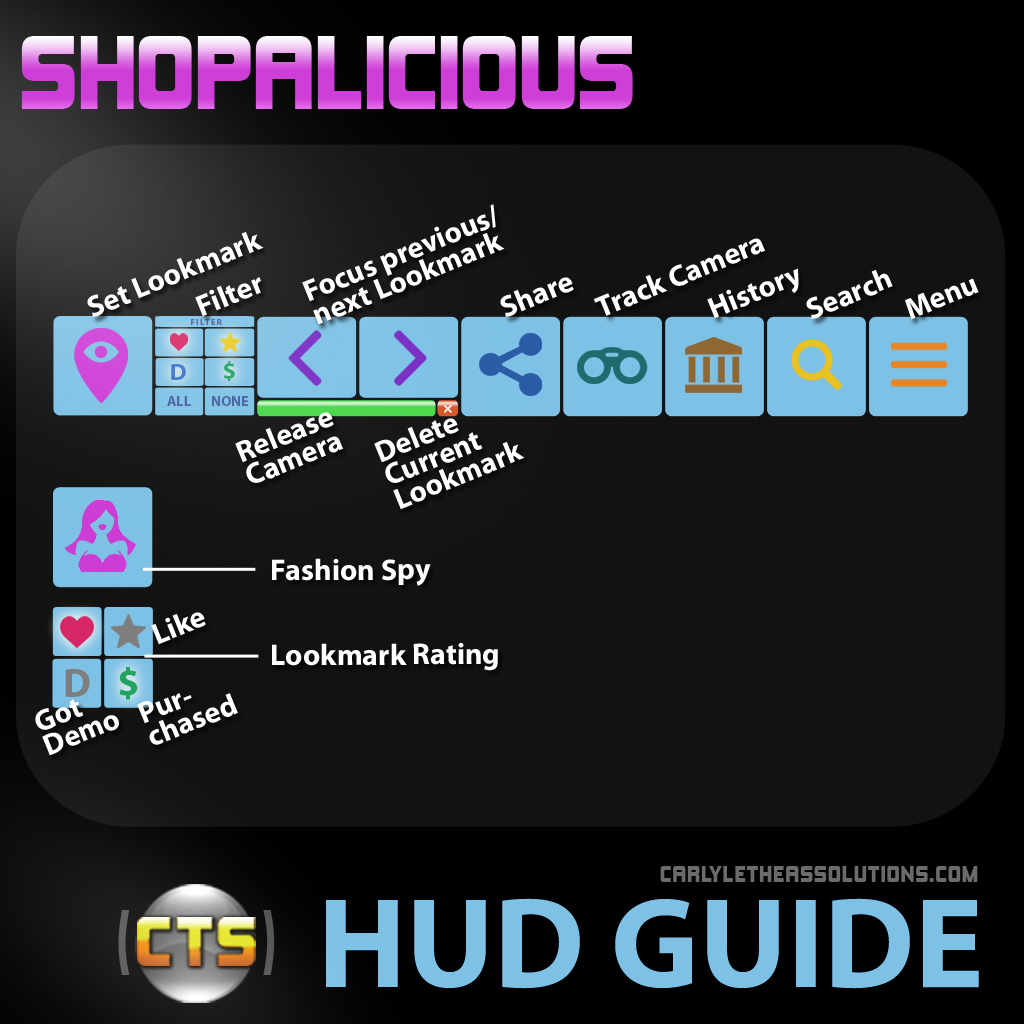
 Set Lookmark
Set Lookmark  Fashion Spy
Fashion Spy  Lookmark Rating
Lookmark Rating
The first HUD button serves a number of purposes. Normally, when you're looking at objects, it will show as the Set Lookmark button, which you click to save your current camera angle as a lookmark. The HUD will display what you're looking at, and the lookmark is saved with that name.
Once you've saved a lookmark, the button changes to the Lookmark Rating mode and lets you tell how much you like what you're lookmarking and if you're getting a demo or if you're purchasing the item.
The HUD will also display this button with the rating you set when a lookmark is active.
However, if you're looking at a person, the button changes to the Fashion Spy mode. Click it if you're curious what the person you're looking at is wearing!
 Filter
Filter
This button is only visible if you've activated filters in Menu > Show/Hide Filter
This button has six sub-buttons. The top four correspond to the rating button, and activating one or more of them will tell Shopalicious to only display lookmarks which have this rating.
E.g., if you only want to see only the lookmarks with the heart rating, make sure only the heart button is active on the filter. Or if you want to see the items you've got demos for that you like (that have a star rating), activate the "Demo" and the "Star" buttons (but not the others).
The "All" button activates all ratings, and "None" clears them all.
If all ratings are selected, all lookmarks you saved are viewable. If no ratings are selected, you can only view the lookmarks you haven't rated.
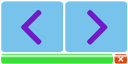 Focus Previous/Next Lookmark
Focus Previous/Next Lookmark
Cycle through the lookmarks you saved. If you're currently not looking at any lookmarks (i.e., if you're in the regular viewer mode), the HUD will switch to the viewing mode. If your camera angle doesn't change, hit the Escape key a couple of times.
Stop Focusing
The Stop Focusing button, located beneath the previous/next buttons, switches your viewer back to the normal mode (releases your camera).
Delete Current Lookmark
Clicking the Delete Current Lookmark button located in the bottom right corner below the previous/next Lookmark buttons, deletes the lookmark you're currently viewing.
 Share
Share
Share your current camera angle.
If you currently have shopping buddies set (Menu > Set Buddies), the camera angle is shared with your shopping buddies (if they own a Shopalicious HUD). They will be asked if they just want to view it or save it (or they can decline it).
If no shopping buddies are set, Shopalicious will find other Shopalicious users currently in the same sim as you and lets you pick a name with whom you'd like to share your camera angle with.
 History
History
Displays the last 20 parcels in local chat at which you've set lookmarks. The list includes links which let you teleport back to the location.
 Search
Search
Search your lookmarks. The search result is printed in local chat with lookmark URLs so you can teleport to their locations and view them.
 Menu
Menu
Open the menu for more advanced functions.